How to expose services in k3s - with automatic Let's Encrypt certs and certificate renewal
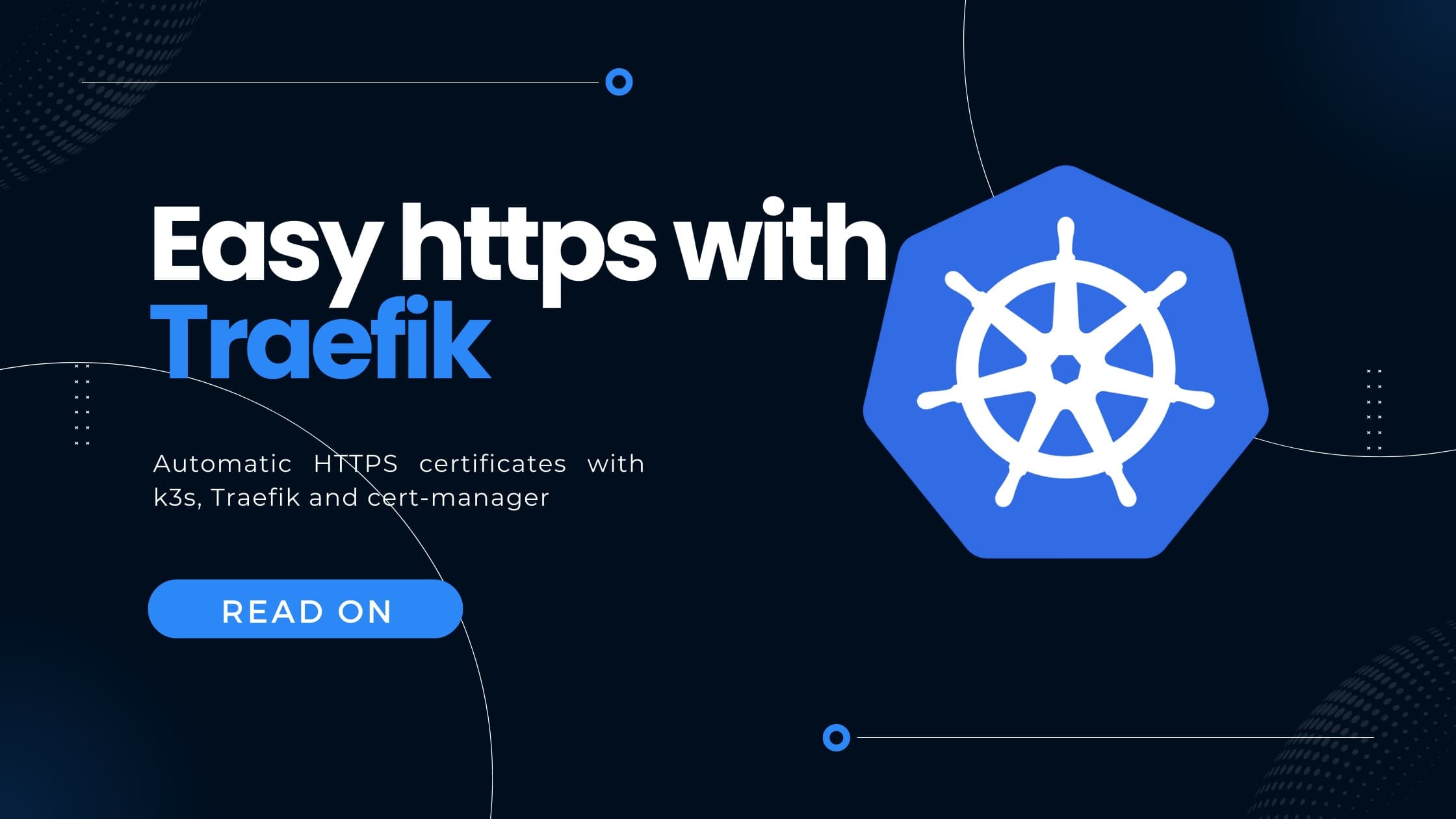
In this guide I'll show how to deploy a little API and expose it with the traefik reverse proxy. Traefik is already packaged with k3s, so no need for additional installation.
As described in my instruction manual about how to install k3s, K3s is one of the more lightweight kubernetes distributions out there, created by the well-known kubernetes experts at Rancher. Running kubernetes by using k3s is a real blast - and on top of the little complexity, k3s is CNCF-certified and marked as production-ready.
- The application - a resume parsing backend
- The goal
- Traefik Ingress
- Cert-Manager
- k8s Resource overview
- How-To
- Change issuer to Let's Encrypt Production
- The Traefik Dashboard
- Summary - TLDR
We will also enable automatic SSL certificate handling, using Let's encrypt and kubernetes Cert Manager.
The application - a resume parsing backend
Note: The application is not part of this guide - however I outline some of the details to set the context for the following steps
For a different project, I created a small project which takes pdf resumes (CVs), parses them and returns a machine readable JSON document with the summarized candidate information. The application provides two REST endpoints:
- POST: /parseresume: Takes a pdf file as payload and parses it as resume
- GET: /parseresume: Simply returns
{"answer": "test"}
The application is served using uvicorn - a python low-level webserver. It listens on port 8000.
The goal
In the end, we want to serve the aforementioned application on https://myresume.datascienceengineer.com/parseresume.
The communication should be SSL encrypted with Let's-Encrypt certificates and the certificate renewal should be automated.
Traefik Ingress
The Traefik Ingress provider is a Kubernetes Ingress controller based on the popular Traefik reverse proxy. Traefik describes itself as "an open-source Edge Router that makes publishing your services a fun and easy experience. It receives requests on behalf of your system and finds out which components are responsible for handling them."
 Traefik Overview
Traefik Overview
And indeed, using traefic is very easy and fun as they say - especially as it comes already prepacked with k3s. One word though: While traefic is able to automatically work with Let's Encrypt certificates, it lacks a lot of features which for example the kubernetes-native cert-manager provides. Most noteworthy, as of time of this writing, the certificates are stored in the file system - meaning they are gone when the pod is restartet. It's also hard to impossible to share the certs across pods and nodes - making high availability setups nearly impossible.
Cert-Manager
Enter cert-manager, the well-known certificate handling solution for kubernetes. It will obtain certificates from a variety of Issuers, both popular public Issuers as well as private Issuers, and ensure the certificates are valid and up-to-date, and will attempt to renew certificates at a configured time before expiry.
The certificates are stored as kubernetes secrets - making them easily shareable and a k8s-native resource.
And on top of that, cert-manager is known to be very reliable: I run cert-manager on several installations for years know - I had not a single incident with certificate since.
k8s Resource overview
So, additionally to k3s, what do we need to set all of this up?
-
The cert-manager
-
A ClusterIssuer resource which is used by the cert-manager to issue certificates
-
A traefik-based Ingress resource which handles the incoming traffic, TLS termination and redirects to the right services
-
A certificate - but which is automatically created by the ClusterIssuer - so nothing todo here
 Kubernetes Resources
Kubernetes Resources
How-To
Note: We are installing all our own resources into namespace
resume
-
Install cert-manager by running
kubectl apply -f https://github.com/cert-manager/cert-manager/releases/download/v1.9.1/cert-manager.yaml -
Check, that cert-manager was installed: Run
kubectl get pods -n cert-manager. You should see something like:1NAME READY STATUS RESTARTS AGE2cert-manager-5dd59d9d9b-4q9vp 1/1 Running 0 26s3cert-manager-cainjector-8696fc9f89-4z5k6 1/1 Running 0 26s4cert-manager-webhook-7d4b5b8c56-qn2tt 1/1 Running 0 26s -
Create a new file
staging-issuer.yaml1apiVersion: cert-manager.io/v12kind: ClusterIssuer3metadata:4 name: letsencrypt-staging5 nmamespace: resume6spec:7 acme:8 email: your-email@example.com9 server: https://acme-staging-v02.api.letsencrypt.org/directory10 privateKeySecretRef:11 name: letsencrypt-staging12 solvers:13 - http01:14 ingress:15 class: traefik -
Apply the staging-issuer.yaml:
kubectl apply -f staging-issuer.yaml -
Optional: Add a https-redirect middleware. This comes handy to automatically redirect http request to https. But, this step is optional. Add a file
traefik-https-redirect-middleware.yamland apply it1apiVersion: traefik.containo.us/v1alpha12kind: Middleware3metadata:4name: redirect-https5namespace: resume6spec:7redirectScheme:8 scheme: https9 permanent: true -
Create the ingress resource. Add file called
resume-parser-ingress.yamland apply it1apiVersion: networking.k8s.io/v12kind: Ingress3metadata:4name: resume-parser-tls-ingress5namespace: resume6annotations:7 kubernetes.io/ingress.class: traefik8 cert-manager.io/cluster-issuer: letsencrypt-staging9 traefik.ingress.kubernetes.io/router.middlewares: resume-redirect-https@kubernetescrd10spec:11rules:12 - host: myresume.datascienceengineer.com13 http:14 paths:15 - path: /16 pathType: Prefix17 backend:18 service:19 # this is the service which interfaces the application20 # it is a simple ClusterIP service, redirecting port21 # 8000 to 800022 name: resume-parser-cluster-ip-service23 port:24 number: 800025tls:26 - secretName: resume-parser-tls27 hosts:28 - myresume.datascienceengineer.comNote: The first part of the
traefik.ingress.kubernetes.io/router.middlewaresis the namespace. Our namespace isresume. -
In your DNS configuration console, make sure to have
myresume.datascienceengineer.compointed to the external IP-Address of the ingress. You can check the external IP by runningkubectl get ingress -n resume1NAME CLASS HOSTS ADDRESS PORTS AGE2resume-parser-tls-ingress <none> myresume.datascienceengineer.com 164.68.x.x 80, 443 2m7s
That's actually all the magic. Your ingress is now deployed and your application is served on myresume.datascienceengineer.com. Keep in mind, that a modern browser will still tell you, that your route is insecure, because we used a staging issuer - instead of a production one.
Change issuer to Let's Encrypt Production
Please note, that changing the issuer to the Let's Encrypt production issuer will make browser rate your route as secure. However you only have 5 certificate renewals per week - so make sure to test everything with the staging issuer and only afterwards change to production.
-
Add a file
production-issuer.yamland apply it1apiVersion: cert-manager.io/v12kind: ClusterIssuer3metadata:4name: letsencrypt-prod5namespace: resume6spec:7acme:8 email: andreas.nigg@devopsandmore.com9 server: https://acme-v02.api.letsencrypt.org/directory10 privateKeySecretRef:11 name: letsencrypt-prod12 solvers:13 - http01:14 ingress:15 class: traefik -
Delete the automatically generated staging certificate:
kubectl delete secrets resume-parser-tls -n resume -
In your Ingress Definition file, change the cluster-issuer configuration to
letsencrypt-prodand apply the file1apiVersion: networking.k8s.io/v12kind: Ingress3metadata:4name: resume-parser-tls-ingress5namespace: resume6annotations:7 kubernetes.io/ingress.class: traefik8 cert-manager.io/cluster-issuer: letsencrypt-prod9 traefik.ingress.kubernetes.io/router.middlewares: resume-redirect-https@kubernetescrd10spec:
The Traefik Dashboard
Traefik comes with a quite handy dashboard. To reach the dashboard, we forward the remote port to our local port by running:
1kubectl port-forward -n kube-system "$(kubectl get pods -n kube-system | grep '^traefik-' | awk '{print $1}')" 9000:9000
Now you can access the dashboard with your browser: http://localhost:9000/dashboard/
IMPORTANT: Note the trailing slash in the URL. This is required, otherwise you'll get an error 404!
The dashboard than provides some overview about your Traefik Resources.
 Traefik Dashboard
Traefik Dashboard
Summary - TLDR
In this guide we saw how one can serve workloads running in their k3s kubernetes cluster by using the pre-installed Traefik controller and cert-manager. The following steps are necessary:
-
Install cert-manager by running
kubectl apply -f https://github.com/cert-manager/cert-manager/releases/download/v1.9.1/cert-manager.yaml -
Create a new file
production-issuer.yaml1apiVersion: cert-manager.io/v12kind: ClusterIssuer3metadata:4name: letsencrypt-prod5namespace: resume6spec:7acme:8 email: andreas.nigg@devopsandmore.com9 server: https://acme-v02.api.letsencrypt.org/directory10 privateKeySecretRef:11 name: letsencrypt-prod12 solvers:13 - http01:14 ingress:15 class: traefik -
Add a http to https redirect middleware:
1apiVersion: traefik.containo.us/v1alpha12kind: Middleware3metadata:4name: redirect-https5namespace: resume6spec:7redirectScheme:8 scheme: https9 permanent: true -
Create the ingress resource:
1apiVersion: networking.k8s.io/v12kind: Ingress3metadata:4name: resume-parser-tls-ingress5namespace: resume6annotations:7 kubernetes.io/ingress.class: traefik8 cert-manager.io/cluster-issuer: letsencrypt-prod9 traefik.ingress.kubernetes.io/router.middlewares: resume-redirect-https@kubernetescrd10spec:11rules:12 - host: myresume.datascienceengineer.com13 http:14 paths:15 - path: /16 pathType: Prefix17 backend:18 service:19 # this is the service which interfaces the application20 # it is a simple ClusterIP service, redirecting port21 # 8000 to 800022 name: resume-parser-cluster-ip-service23 port:24 number: 800025tls:26 - secretName: resume-parser-tls27 hosts:28 - myresume.datascienceengineer.com
------------------
Interested in how to train your very own Large Language Model?
We prepared a well-researched guide for how to use the latest advancements in Open Source technology to fine-tune your own LLM. This has many advantages like:
- Cost control
- Data privacy
- Excellent performance - adjusted specifically for your intended use